Paragraph Formatting
This group provides access to all the Paragraph Formatting commands. You can quickly display the "Paragraph" dialog box, Indents and Spacing Tab, by clicking on the dialog box launcher in the bottom right corner of this group.
Bullets:
Button with Drop-Down. The button toggles single level bullets from the selected paragraphs. The drop-down contains the commands: Recently Used Bullets, Bullet Library, Document Bullets, Change List Level, and Define New Bullet. The Change List The level extension displays levels 1 to 9. The Define New Bullet displays the "Define New Bullet" dialog box.
Numbering:
Drop-Down. The drop-down contains the commands:
Current List. List Library, Change List Level, Define New Multilevel List and
Define New List Style. A multilevel list shows the list of items at different
levels, rather than just at one level. This was previously accessible from the
Outline Numbered tab on the Bullets & Numbering dialog box and has replaced
Outline numbering.
Decrease Indent:
Decreases the indent or removes the indent
completely. Shortcut key (Ctrl
+Shift+ M).
Increase Indent:
Increases the indent. Shortcut key (Ctrl + M)
Left-to-Right Text Direction & Right-to-Left Text Direction:
Sort:
Displays the "Sort Text" or
"Sort" dialog boxes allowing you to sort paragraphs of text or text
within tables. If your current selection is not in a table then the "Sort
Text" dialog box is displayed. If the current selection is in a Table then
the "Sort" dialog box is displayed.
Show/Hide Paragraph Marks:
Toggles the display of paragraph marks and other hidden formatting. Shortcut key (Ctrl + *).
Align Left:
Aligns text to
the left. Shortcut key (Ctrl
+ L).
Center:
Aligns text to the
center. Shortcut key (Ctrl
+ E).
Align Right:
Aligns text to the
right. Shortcut key (Ctrl
+ R).
Justify:
Aligns
text to both left and right margins adding extra space between words where
necessary. Shortcut key (Ctrl
+ J).
Line Spacing:
Drop-Down. The drop-down contains the commands: 1.0, 1.15, 1.5,
2.0, 2.5, 3.0, Line Spacing Options, Add Space Before Paragraph and Add Space
After Paragraph. The Line Spacing Options command displays the
"Paragraphs" dialog box (Indents and Spacing tab). The default line
spacing is 1.15.
Shading:
Button with Drop-Down.
The button applies the selected shading to the current selection. The drop-down
contains the commands: Theme Colors, Standard Colors, No Color and More Colors.
Button
with Drop-Down. The button applies the selected border to the current
selection. The drop-down contains the commands: Bottom Border, Top Border, Left
Border, Right Border, No Border, All Borders, Outside Borders, Inside Borders,
Inside Horizontal Border, Inside Vertical Border, Diagonal Down Border,
Diagonal Up Border. Horizontal Line, Draw Table, View Gridlines and Borders and
Shading.
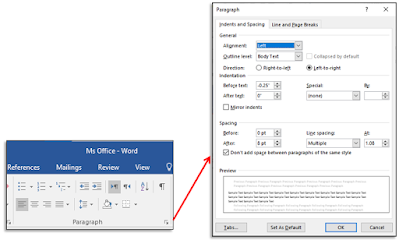

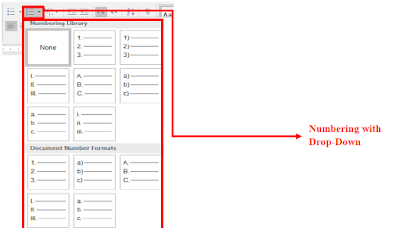













No comments:
Post a Comment