FONT GROUP
Font Group:
Access to all the Character Formatting commands.
You can quickly display the "Font" dialog box, Font Tab, by clicking
on the dialog box launcher in the bottom right corner of this group.
Shortcut key (Ctrl + Shift + F).
Font Size:
Let's you adjust the
character size (based on your current printer selection). Shortcut key (Ctrl + Shift + P).
Grow Font:
Increases the font
size of the current selection to the next larger size in the Font Size box.
This was called Increase Font in Word 2003. Shortcut key (Ctrl + >).
Shrink Font:
Change Case:
Drop-Down. Changes the selected text to either uppercase, lowercase or another type of capitalization. The drop-down contains the commands: Sentence Case, Lowercase, Uppercase, Capitalize Each Word and Toggle Case. Shortcut key (Shift + F3).
Clears all the
formatting from the current selection.
Shortcut key (Ctrl + Spacebar).
Shortcut key (Ctrl + I).
Underline:
Button with Drop-Down.
The button toggles bold on the current selection. The drop-down contains the
commands: Underline, Double Underline, Thick Underline, Dotted Underline, and
Dashed Underline. Shortcut key (Ctrl + U).
Draws
a line through the middle of the selected text.
Subscript:
Converts the selection to small letters below the text baseline. Shortcut key (Ctrl + =).
Superscript:
Most of your Word documents are likely set in the standard, drab Times New Roman or Calibri typography, perhaps with the occasional cheesy Word Art thrown in for variety. Yet Word actually includes a number of text effect tools that give you everything you need to make beautiful art from your words.
Text Highlight Color:
Font Color:
Button with Drop-Down. The button changes the color of the font of the current selection. The drop-down contains the commands: Automatic, Theme Colors, Standard Colors and More Colors.






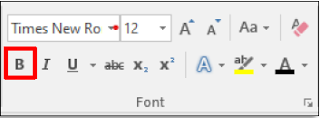











No comments:
Post a Comment